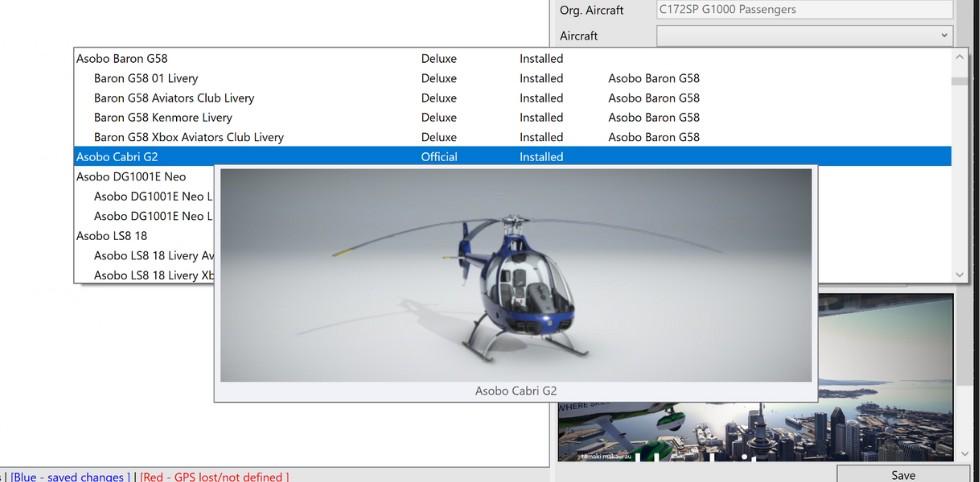Using Bush Mission Changer. Download here.
Your Kea Skies tour comes with a beautiful aircraft and custom livery, carefully chosen to suit the narration, speed, and style of the journey.
However, if you’d like to experience the tour in a different aircraft – maybe your favourite bush plane, GA cruiser, or even a jet – there’s a free community tool (not developed by us) that can help you safely make that change.
🪄 Step-by-Step Guide
1. Download and Open Bush Mission Changer
- Download and Launch Bush Mission Changer before starting Microsoft Flight Simulator.
- Select the Path to your Community Folder and click ‘Read‘
- It will automatically find all your installed bush trips – including Kea Skies tours.
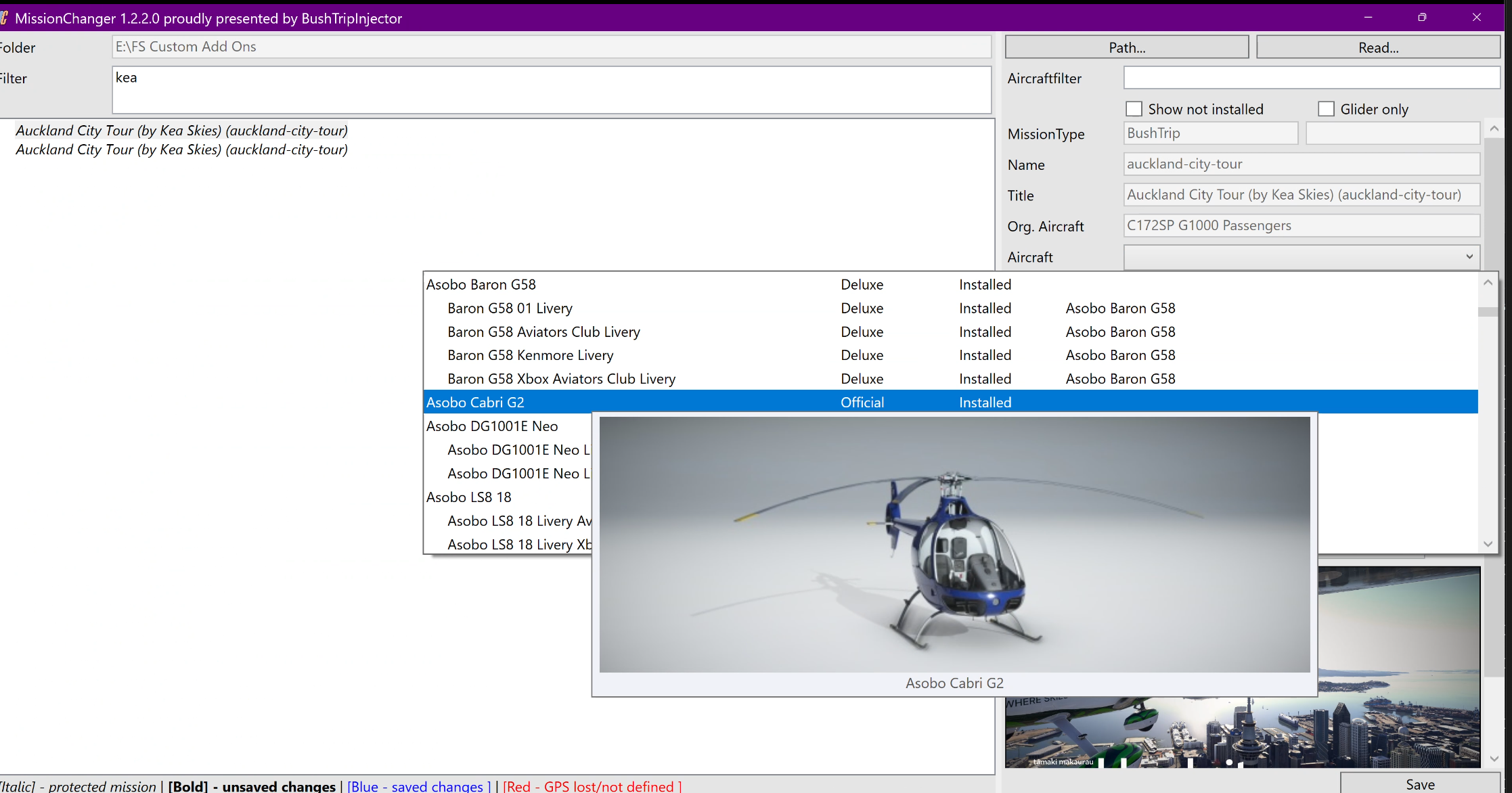
2. Find Your Kea Skies Tour
- In the list, look for:
Kea Skies - Auckland Scenic TourKea Skies - Wellington Scenic Tour- (or whichever you’ve installed)
- Select it to highlight.
3. Choose a New Aircraft
- Under Aircraft, click the dropdown and select your desired plane.
- You can choose any aircraft you have installed, from default to payware.
💡 Tip: For the best experience and pacing with our narration, choose something that cruises between 80–150 knots (e.g., Cessna 172, Kodiak 100, DA62).
5. Save the Changes
- Click Save button on bottom right and if it pops up to double confirm select Yes.
- Bush Mission Changer will replace your tour with the modified version of your Kea Skies tour in your simulator’s Community folder.
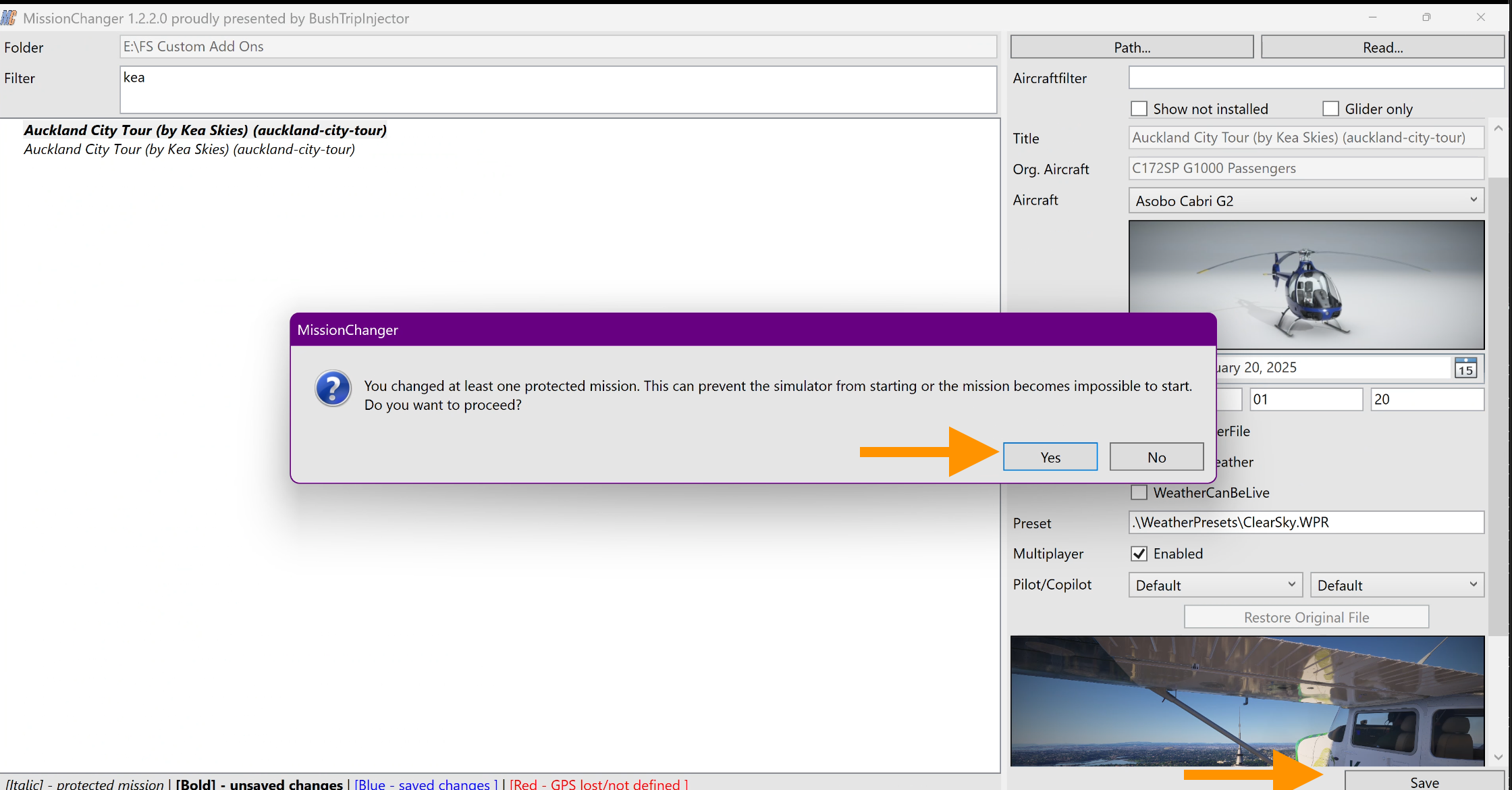
6. Load the Tour in Microsoft Flight Simulator
- Start MSFS.
- Go to Activities and find your updated Kea Skies Narrated Scenic Tour.
- Select your tour as usual – you’ll now spawn in your chosen aircraft with narration, landmarks, and markers working as normal.